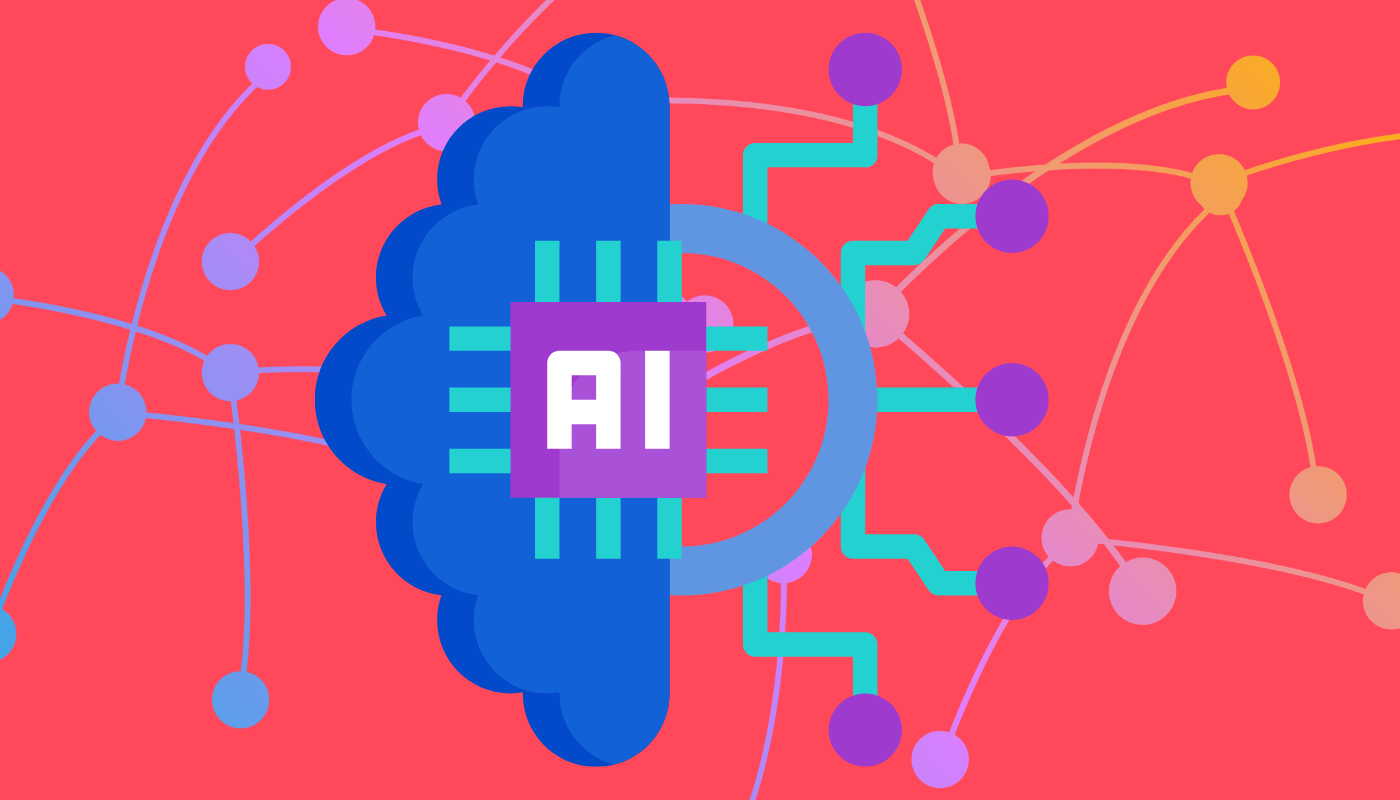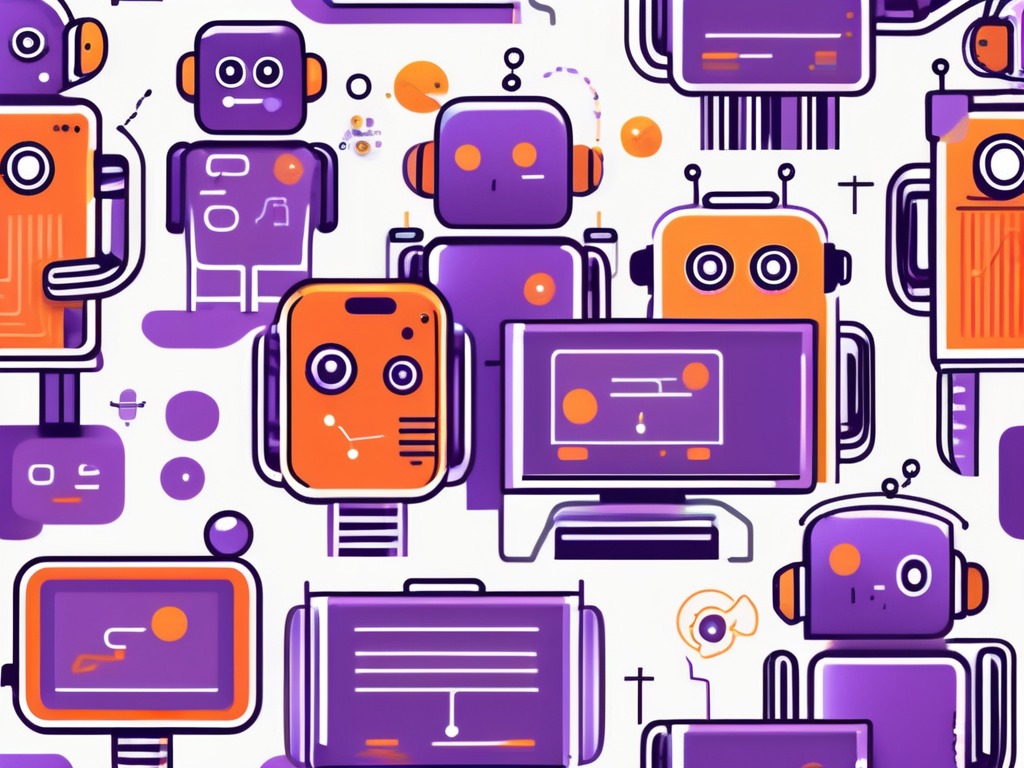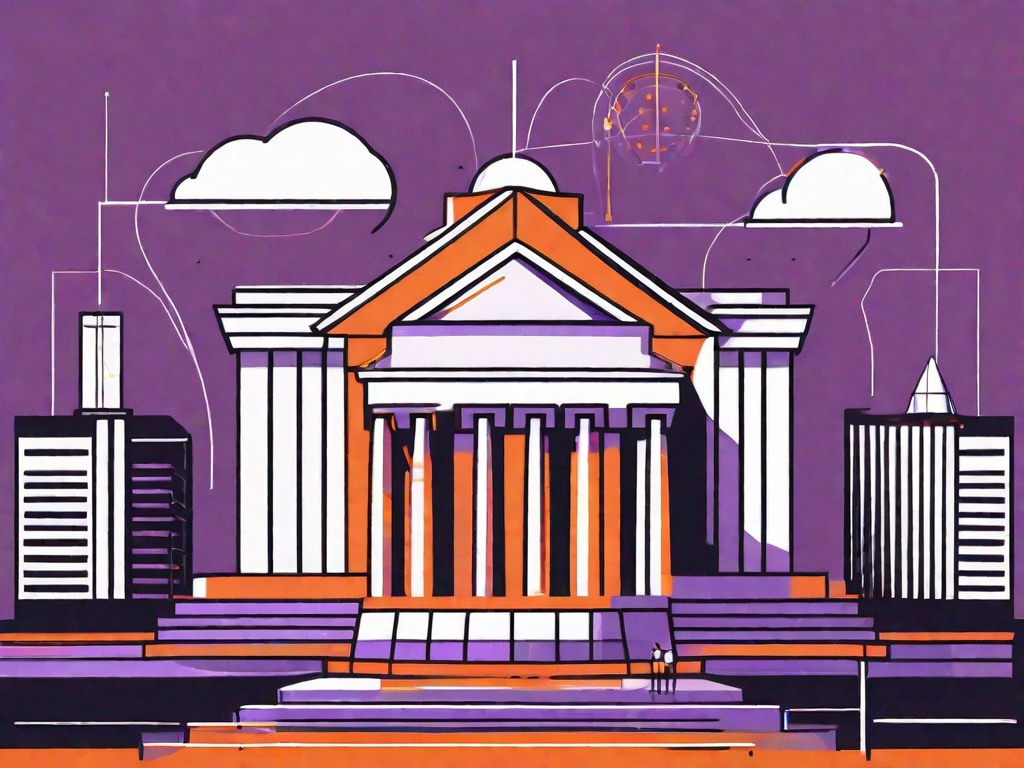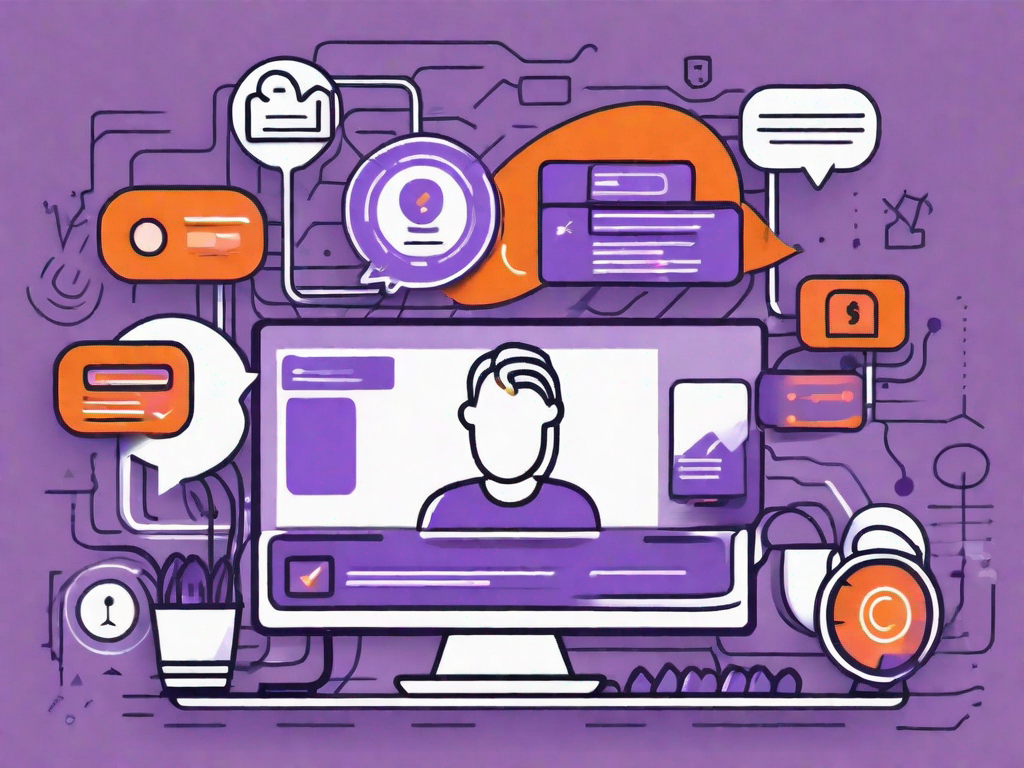OpenAI is a research institute focused on developing advanced artificial intelligence technologies. Their mission is to: “Ensure that artificial general intelligence benefits all of humanity.” That’s a pretty big mission but given the massive growth in AI, it might not be unreasonable!
Global corporate investment in artificial intelligence was around 93.5 Billion in 2021. As this number grows companies like OpenAI will play a larger role in industry and society at large. This Elon Musk-backed organization is already generating attention for it’s quickly evolving set of machine-learning tools.
In this blog post, we will explore how to use some of OpenAI’s most popular tools, including Jukebox, DALL-E, Codex, and more.
How to Use OpenAI Jukebox

Music just got a little more techno!
OpenAI Jukebox is a deep-learning model that allows users to generate music in a variety of styles. To use Jukebox, you will first need to create an account on the OpenAI website and then access the Jukebox tool.
Once you have accessed the Jukebox tool, you can either input lyrics and melodies to generate a complete song, or you can input a melody and have Jukebox generate lyrics to match. To input lyrics and melodies, you will need to use a musical notation system, such as MIDI or ABC notation.
Next, input your lyrics and melodies, then select the music style you want Jukebox to generate. This data model has been trained on a variety of different music styles, including rock, pop, and classical, so you can choose the style that best fits your needs.
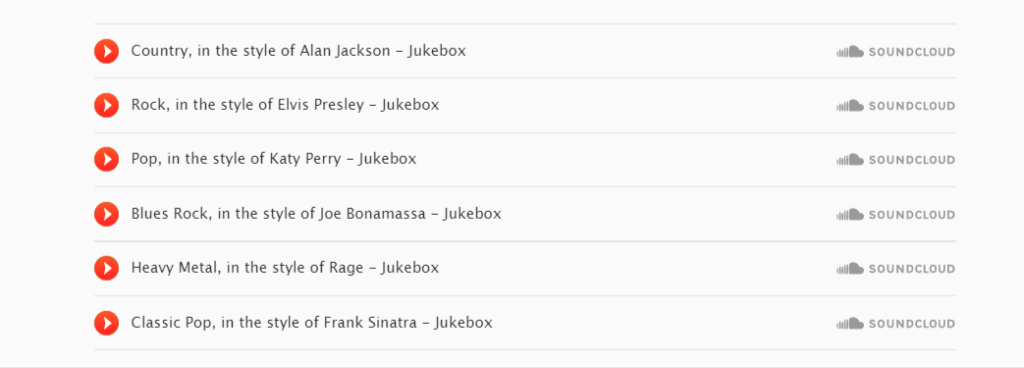
After you have selected your desired style, you hit the “Generate” button and Jukebox will create a complete song based on your input.
The generated song will be output as a MIDI file, which you can then play using a MIDI player or convert to a more common audio format using a MIDI converter.
How to Use DALL-E OpenAI
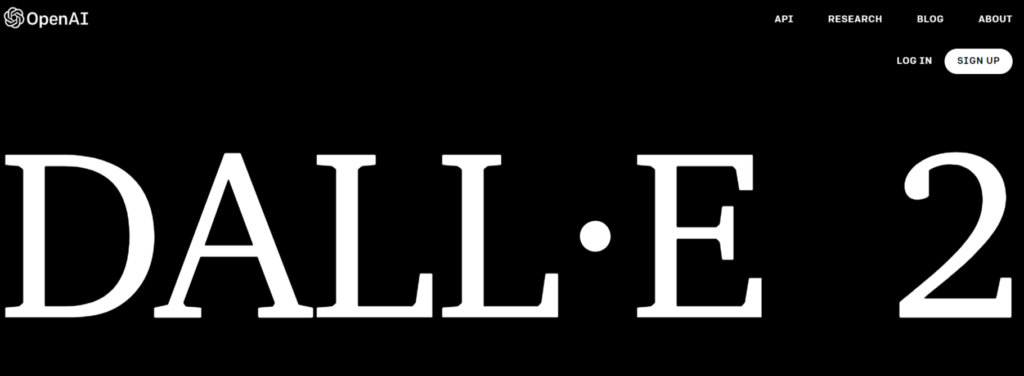
DALL-E 2 allows users to generate images from text descriptions.
Start by inputting a text description of the image you want to generate. You can make the description as simple or as detailed as you like, but the more specific you are, the more accurate the generated image will be.
After you input your text description, tap the “Generate” button and DALL-E will create an image based on your description. The generated image will be output as a JPEG file, which you can then view and save for later use.
Boom! Artwork complete.
How to Use OpenAI Codex
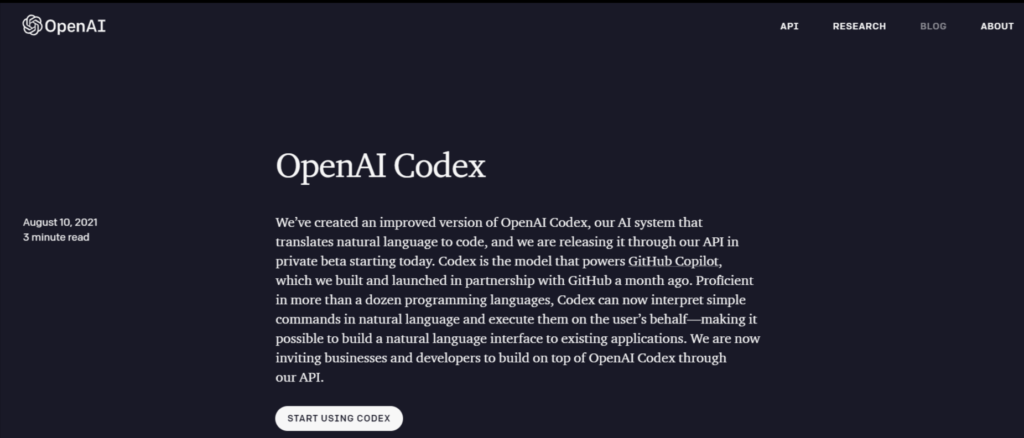
OpenAI Codex is a deep learning model that allows users to generate code in a variety of programming languages. To use Codex, you will first need to create an account on the OpenAI website and then access the Codex tool.
Once you have accessed the Codex tool, you can input a description of the code you want to generate. After you input your description, select the programming language you want Codex to generate code in. The model has been trained on a variety of different languages, including Python, JavaScript, and C++.
The generated code will be output as a text file, which you can then save and use in your own projects.
In addition to generating code, Codex can also be used to format and indent existing code to make it more readable and easier to work with. To use Codex for code formatting, you simply input your unformatted code and the model will automatically format it for you.
Whether you’re a seasoned programmer or just starting out, Codex can help you save time and improve your code.
How to Use OpenAI to Write an Essay
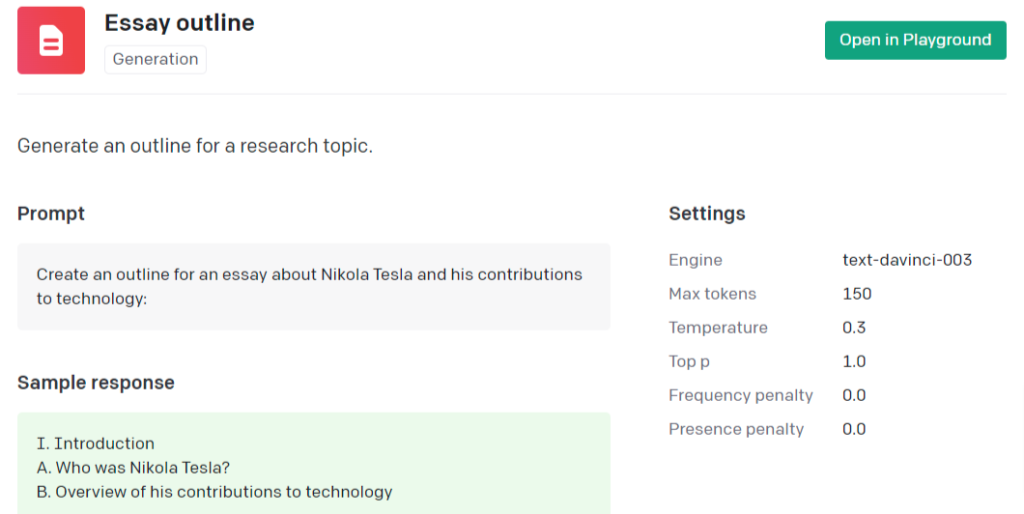
Access the Essay Outline Tool and input a prompt or topic for your essay. The OpenAI text generator will then spit out potential ideas and responses. These are a great place to start brainstorming on an essay.
While the generated text may not be perfect and will likely require some editing and revision, it can provide a good starting point for your essay and can help kickstart your creativity.
How to Use OpenAI Whisper
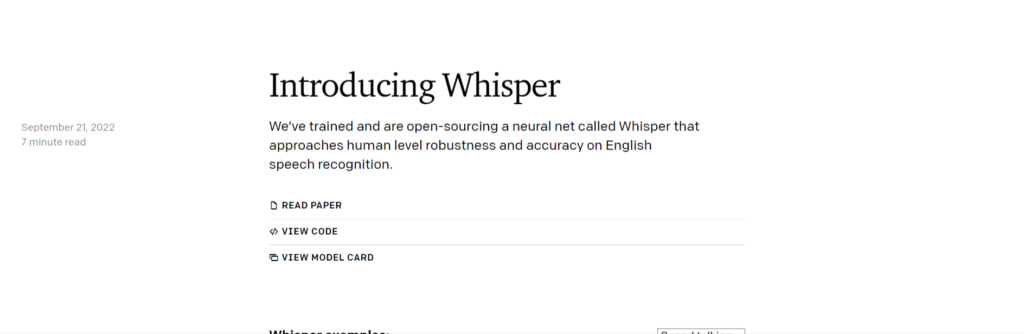
OpenAI Whisper is a deep-learning model that allows users to generate human-like speech from text.
Navigate to the Whisper tool and input the text you want to be spoken and the model will generate the corresponding audio. The generated audio will be output as a WAV file.
One of the key advantages of using Whisper is its ability to generate speech that is virtually indistinguishable from human speech. This is because the model has been trained on a large amount of data, including audio recordings of human speech, which allows it to generate speech that is both natural and realistic.
In addition to generating speech from text, Whisper can also be used to convert existing audio files into text. To use Whisper for audio-to-text conversion, you simply input the audio file and the model will generate the corresponding text.
Conclusion
In short, OpenAI is a leader in AI research and development. Their tools, including Jukebox, DALL-E, and Codex, use powerful machine learning to generate music, art, and code. What will you create?!